Tool Mentor: Creating a Business Use-Case Model Survey Using Rational SoDA
Purpose
This tool mentor describes how to use Rational SoDA to create a Business Use-Case Model Survey. SoDA automates the generation of the report so that it is created quickly and accurately. You can generate a Business Use-Case Model Survey with either the Microsoft® Word® or Adobe® FrameMaker® version of SoDA. This works only if the Rational Rose model follows the structure and naming convention for the Business Use-Case Model.
Related Rational Unified Process information:
This section provides links to additional information related to this tool mentor.
Overview
This tool mentor is applicable when running Windows 2000, NT 4.0, Windows XP, Solaris, or HP-UX.
To create a Business Use-case Model Survey using SoDA, use the procedure for your version of the product:
- Use Rational SoDA/Word to generate a Business Use-Case Model Survey
- Use Rational SoDA/FrameMaker to generate a Business Use-Case Model Survey
Using Rational SoDA/Word to generate a Business Use-Case Model
Survey 
- In Rational Rose, open the model you want to document.
- Click Report > SoDA Report.
- When the list of available reports appears in SoDA, select Rational Unified Process Business Use-Case Model Survey.
- Click OK to generate the report.
Using Rational SoDA/FrameMaker to generate a Business
Use-Case Model
Survey 
- From the FrameMaker button-bar, click New. Double-click SoDA, then double-click RoseDomain and choose the RUPBusinessUseCaseModelSurvey.fm template.
- Edit the Connector and enter the name of the model file.
- Click File > Save As to save the template to a personal or project directory.
- Click SoDA > Generate Document.
- Review the generated document.
The next time you want to generate this same document, simply open the document and click SoDA > Generate Document.
Structure
and naming convention for the Rose model 
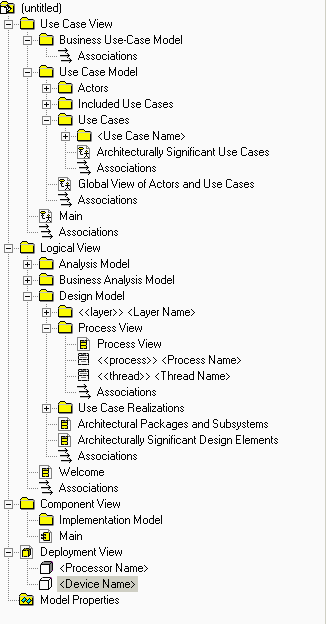 |
Elements from the Business Use-Case Model are extracted into the Business Use-Case Model Survey.
|
