Tool Mentor: Updating Your Project Work Area Using Rational ClearCase
Purpose
This tool mentor describes how to update development work areas with work that has been integrated, tested, and approved for general use.
This section provides links to additional information related to this tool mentor.
Overview
The following diagram illustrates the UCM workflow. Shaded areas are discussed in this tool mentor.
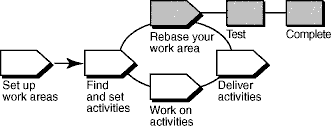
To work with the set of versions in the recommended baseline, rebase your development work area. To minimize the amount of merging necessary while you deliver activities, rebase your development work area with each new recommended baseline as it becomes available.
This tool mentor is applicable when running Microsoft Windows.
Tool Steps
A rebase operation involves the following tasks:- Prepare your development view
- Start the rebase operation
- Merge files
- Test your development work area
- Complete the rebase operation
![]() Refer to the following ClearCase online Help topics for detailed information on the
steps for this procedure:
Refer to the following ClearCase online Help topics for detailed information on the
steps for this procedure:
- Comparing files, directories, and versions
- Merging files, directories, and versions
1. Prepare your development view 
- Check in all work before beginning a rebase operation. ClearCase updates only checked-in files and directories. The ClearCase Find Checkouts utility finds checked out versions in your view.
- Navigate to your development work area. In the left pane, right-click the view directory, and click ClearCase > Find Checkouts.
![]() Refer to the topic
titled Finding checked out elements in ClearCase online Help for detailed instructions on finding and
checking out work.
Refer to the topic
titled Finding checked out elements in ClearCase online Help for detailed instructions on finding and
checking out work.
2. Start the rebase operation 
- Begin the rebase operation from a view attached to your development stream.
- The Rebase Stream Preview dialog box displays the project's recommended baselines for rebasing. When the rebase operation begins, it performs file merges and informs you of file conflicts that must be resolved manually.
![]() Refer to the
topic titled To start a rebase operation in ClearCase online Help for detailed instructions on this
procedure.
Refer to the
topic titled To start a rebase operation in ClearCase online Help for detailed instructions on this
procedure.
3. Merge files 
- ClearCase merges the work in your development stream with the work from the integration stream, completing trivial merges automatically.
- If non-trivial merge conflicts occur, the rebase operation starts the DiffMerge utility and prompts you to resolve the conflicts.
![]() Refer to the
topic titled
Merging files, directories, and versions in ClearCase online Help for detailed information on the steps in this
procedure.
Refer to the
topic titled
Merging files, directories, and versions in ClearCase online Help for detailed information on the steps in this
procedure.
4. Test your development work area

- Build and test the source files in your development view to verify that your undelivered activities were built successfully with the versions in the baseline.
- After you rebase, build and test the source files in your development view to verify that your undelivered activities were built successfully with the versions in the baseline.
5. Complete the rebase
operation 
Completing a rebase operation consists of two tasks: checking in any merge results and changing the state of the operation to complete.
- After testing your work, click Complete in the Rebase Status dialog box.
- ClearCase checks in any versions checked out to your development view and notifies your development stream that the rebase operation is complete.
- Click Close to dismiss the dialog box.
![]() See "Rebasing Your Work Area" in the ClearCase manual Developing Software
for detailed information on each step.
See "Rebasing Your Work Area" in the ClearCase manual Developing Software
for detailed information on each step.
